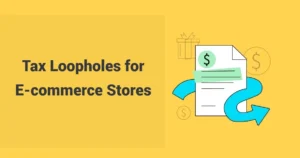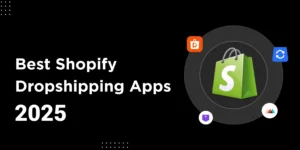Running a Shopify store is hard work, but are your profit numbers actually accurate? If you don’t track your Cost of Goods Sold (COGS) correctly, you could see profit margins drop by 15-20% due to hidden costs. This could also lead to paying too much in taxes.
COGS means the direct costs of getting a product to your customer. That includes materials, labor, and shipping from your supplier. Expenses like marketing costs, Shopify fees, or rent aren’t COGS; they’re operating expenses. Many Shopify sellers get these mixed up or don’t use proper tracking, which makes it hard to know the real profit from every sale. This guide from SAL Accounting will teach you how to calculate your COGS. We’ll explain how to set it up in Shopify, automate the tracking process as your business grows, and use COGS data to make better decisions on pricing, taxes, and inventory.
Key Takeaways
- COGS = what you pay for products (materials, labor, shipping from supplier) – not ads, rent, or Shopify fees
- Two ways to calculate: If you hold inventory, use Beginning + Purchases – Ending. If you dropship, use Product Cost + Shipping + Handling
- Shopify’s manual tracking works when starting out but gets messy as you grow – costs don’t update automatically
- Automate when you hit $100K+ with tools like A2X, Link My Books, TrueProfit, or BeProfit
- Why it matters: Set better prices (target 40-60% profit), pay less tax, and know which products actually make money
How do you calculate Shopify’s cost of goods sold (COGS)?
Before tracking your Shopify cost of goods sold (COGS), you need to know how it’s calculated. The formula you use depends on your business model and how you manage inventory. Do not forget that you can always ask our Shopify accounting and bookkeeping experts for any free consultation.

What’s the Basic COGS Formula?
You may be wondering how to calculate COGS on Shopify. There are two main formulas for it. Pick the one that works for your business to keep your finances accurate.
For Physical Inventory (D2C Brands & Resellers)
If you sell directly to customers or manage physical inventory, use this formula:
COGS = Beginning Inventory + Purchases During Period – Ending Inventory
Here’s what each part means:
- Beginning Inventory: The value of your stock at the start of the period (e.g., month or quarter).
- Purchases: The cost of new stock you bought or made during the period.
- Ending Inventory: The value of unsold stock left at the end of the period.
For example, if you start with $20,000 in inventory, buy $8,000 more, and end with $6,000 in stock, your COGS is $22,000 ($20,000 + $8,000 – $6,000).
For Dropshippers & Online Resellers
If you don’t hold inventory, this formula focuses on costs tied to product acquisition:
COGS = Product Cost + Shipping Cost (Freight In) + Maintenance Costs
For dropshippers, this includes the wholesale price plus shipping and handling fees to deliver the product to customers.
Key costs to include:
- Raw materials or wholesale costs
- Labor involved in making the product
- Packaging costs
- Shipping to your warehouse (freight in)
- Fulfillment costs for delivering to customers
Make sure you include all costs to get an accurate COGS.

Which Inventory Valuation Method to Choose?
How you value your inventory affects your reported profits and how much tax you pay. It is very important to consider Shopify inventory accounting. Pick one method and stick with it.
- FIFO (First-In, First-Out): This method assumes you sell your oldest items first. If prices are rising, FIFO usually makes your profits look higher because you’re using the lower cost of older stock.
- LIFO (Last-In, First-Out): This method assumes you sell your newest items first. If prices are rising, LIFO can lead to lower taxable income. This is because you’re using the higher cost of newer stock, which increases your Cost of Goods Sold.
- Weighted Average Cost: This method calculates the average cost of all your inventory items, regardless of when you bought them. It’s good for businesses that sell many identical items.
Important Note: LIFO is allowed in the U.S. (under GAAP rules) but is not allowed in many other countries, like Canada (under IFRS rules).
How to Track COGS Manually for Shopify?
For new and small businesses, Shopify gives you a simple way to track your COGS. It’s not perfect, but it’s a good place to start.
Adding COGS in Shopify
Here’s how to manually add and track your COGS in Shopify:
- Turn on Inventory Tracking: First, you need to set up inventory tracking. Open a product page in your Shopify admin. In the Inventory section, check the box for “Track inventory.”
- Add Product Costs: In the Pricing section on the same page, enter how much you paid your supplier in the Cost per item box. If your supplier’s price changes, you’ll need to update it.
- Add New Stock: When you get more inventory, add it to the Purchases section in your Shopify admin. Include the cost of each item to keep your records accurate.
- Update Costs: If your product costs change, update the Cost per item field. You can do this one at a time or in bulk.
Finding Your COGS Report in Shopify
If you have the Shopify plan or a higher tier, you can access a COGS report.
- Where to find the report: From your Shopify Admin, navigate to Analytics → Reports. You’ll find the Profitability Report under the Finances section.
- What this report tells you: This report breaks down your COGS over a specific period. It displays the cost of your products, helping you understand your profit margins and showing COGS as a percentage of your total sales.
The biggest issue with this manual process is that the numbers aren’t automatically updated. The “Cost per item” field only uses a single value, but real-world costs like supplier prices, shipping fees, and discounts can vary.
As your business grows, this manual approach becomes more time-consuming and prone to errors. Avoid common ecommerce accounting mistakes that can cost you thousands by setting up proper systems early.
Why Should You Automate COGS Tracking?
Once your business grows beyond a startup, manual COGS tracking (in spreadsheets or Shopify) won’t cut it. To handle changing costs and multiple sales channels, you need automated ecommerce COGS tracking, especially if you’re aiming for six-figure revenue and beyond.
Your COGS isn’t static. It shifts with supplier prices, discounts, and shipping rates. Automation keeps your financial data up-to-date. Alternatively, professional bookkeeping experts can handle both manual and automated COGS tracking for you.
What Are the Best COGS Automation Tools?
There are many tools that can automatically create your Shopify COGS report and give you more useful information. Not sure which tool to choose? Check our detailed accounting software comparison for Shopify sellers.
| Tool Type | Examples | What They Do | Best For |
| Accounting Integrations | Link My Books, Amaka, A2X | Auto-sync COGS to QuickBooks/Xero. Reduces errors and simplifies taxes. | Canadian & U.S. DTC sellers who need clean books and easy tax prep |
| Profit Analytics | TrueProfit, BeProfit, Bloom Analytics | Real-time COGS tracking, ad spend integration, product-level costs, accurate net profit | Founders who want instant profit insights and ad performance data |
| Specialized Apps | Craftybase, Profiteer, SimplyCost | Batch tracking, production costing, detailed reports with CSV exports | Sellers with physical inventory or handmade products |
Connecting Shopify to accounting software like QuickBooks Online or Xero is smart for any online store. Tools like Amaka or Link My Books automatically move your sales, payments, fees, and COGS data. This keeps your financial records correct and current.
This way, your accounting software can create detailed Profit and Loss (P&L) reports that properly include your COGS. You’ll get a clear picture of your business’s money situation and save lots of time you’d otherwise spend manually fixing things. For more support, consider our ecommerce bookkeeping services to handle all your COGS tracking needs.
How Can a Shopify COGS Report Help Grow Your Store?
Tracking your COGS (Cost of Goods Sold) isn’t just for accounting. It’s a powerful tool that helps your business grow by improving your pricing and saving you money on taxes.
1. Pricing Strategy
Your Gross Profit Margin (GPM) shows how healthy your business is financially. That is why Shopify profit margin reporting is very critical for sellers. Here’s the simple way to calculate it:
GPM = (Sales – COGS) / Sales × 100
Knowing your COGS helps you set prices that cover your costs and ensure you make a good profit. Most direct-to-consumer (D2C) brands aim for a GPM between 40–60%. Accurate COGS data also points out which products bring in the most profit, so you know what to focus on, promote, or stop selling.

2. Tax Savings
COGS is a business expense you can deduct. This means it lowers your taxable income, which then reduces the amount of tax you have to pay. By tracking COGS correctly, you only pay tax on your actual profits, not your total sales.
How you value your inventory (like using FIFO, LIFO, or Weighted Average) also changes your COGS and, in turn, your taxes. It’s important to use the same method consistently each year to follow the rules and keep your financial reports accurate. Work with our small business tax accountant to enhance your COGS valuation method for maximum tax savings.
8 Tips to Track COGS for Shopify More Effectively
Instead of just hiking up your prices, try trimming your COGS. Even small tweaks can make a big difference to your profits. Here’s how:
- Buy in Bulk: As your business grows, ask your suppliers for better deals on larger orders. This lowers the cost of each item.
- Shop Around for Suppliers: Regularly check if other suppliers can offer better prices or cheaper shipping. Don’t be afraid to look overseas if it makes financial sense.
- Cut Down on Waste: Pinpoint and fix any supply chain hiccups, like damaged products, lost packages, or slow work. Every bit you save adds up.
- Know Your Best-Sellers: Check your sales data to see which products aren’t selling. Consider dropping them to free up cash for more popular items.
- Automate Your Workflow: Use software to handle repetitive tasks. This cuts down on mistakes and saves you money on labor.
If you need expert help, you can contact our Shopify accountant for a free consultation!
Conclusion
Knowing and tracking your Shopify Cost of Goods Sold (COGS) is key for your business to grow. Shopify’s built-in tools are a start, but as you scale, you need real-time accuracy from automation.
Connect your store to accounting software and use COGS tools like Link My Books, TrueProfit, or A2X. This gives you clear data to make better choices about pricing, stock, and taxes.
Start by tracking inventory, updating costs regularly, and checking your financial reports often. Need help managing your COGS and raising profitability? Contact our ecommerce accounting expert for a free consultation here and grow your business.
Frequently Asked Questions (FAQ)
First, enable inventory tracking in your store settings and always enter the cost price for each product. For automated tracking and detailed reports, connect Shopify with tools like TrueProfit or A2X.
No, Shopify doesn’t automatically calculate COGS. You need to manually add cost prices for your products. For automated calculations, use third-party apps made for COGS management.
Apps like Link My Books, TrueProfit, and A2X can automate COGS tracking for Shopify. They connect with your store to give you real-time profit tracking, expense management, and COGS reports.
Yes, COGS reporting directly affects your taxes. Accurate COGS helps you correctly report your taxable income, as it’s subtracted from your sales to find your gross profit. This ensures you meet tax rules.
Understanding COGS vs expenses Shopify can help you grow your store. COGS are the direct costs of making or buying the products you sell, such as materials and shipping to your warehouse. Regular business expenses are overhead costs like rent, utilities, marketing, and payroll, which aren’t directly linked to producing goods.